A standing order is a regular fixed payment from your bank account or current account to another bank account or current account. These fixed payments can be to friends, family, organisations or to other banking accounts that you may have. You can amend a standing order and cancel a standing order as and when you like using your Suits Me® online banking account and mobile banking app.
Read our standing orders information page to learn more about what a standing order is and the differences between a standing order and a direct debit.
How to set up a Standing Order
Below are the steps of how to set up a standing order, how to amend a standing order and how to cancel a standing order with your Suits Me® account using online banking or the mobile banking app.
To set up and manage standing orders, you will need to have set up your online banking account or mobile banking app.
What you will need to set up a Standing Order
- The name of the person or company you’re paying
- The eight-digit account number and six-digit sort-code
- the payment reference from the person/company
Please make sure you have set up access to your online banking account or mobile banking app prior to following the below steps.
Suits Me® Mobile App
The below instructions are for making a payment or transfer using your mobile device and the Suits Me® mobile app. You can access your online banking account using your desktop device, laptop or tablet, however, we recommend using our free mobile banking app as it’s quicker and easier.
Please note, if using a desktop device to access your online banking, the below steps and imagery will be slightly different but you can find some instructions at the bottom of this page.
Before starting, you will need to download the Suits Me® app using the buttons below:
1. Log in to your account using the Suits Me® app from your phone
2. You’ll be requested to enter a proportion of your passcode to validate your identity, enter this and click ‘Confirm’ to log in.
3. Click ‘Payments’ from the bottom menu
4. Click ‘View Standing Orders’
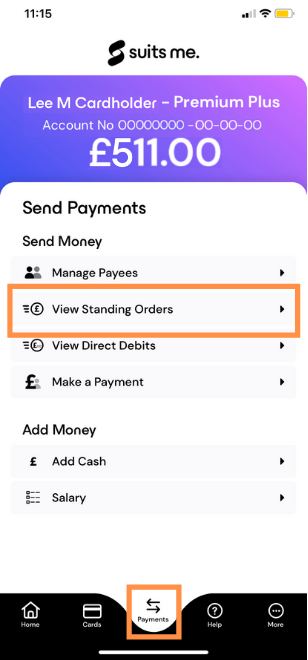
5. Click the ‘Setup Standing Order’ button
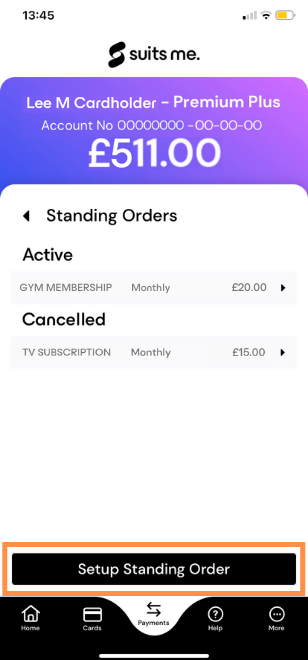
6. If you already have the payee set up in your account, you can choose their details from your Payee list and skip to step 9 on this guide
7. If not, click ‘Add New Payee’
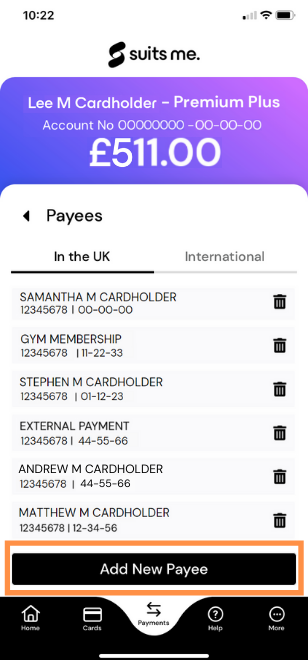
8. Add the recipient name, account number, sort code and re-enter your password. Once you have checked they are correct, click ‘Submit’
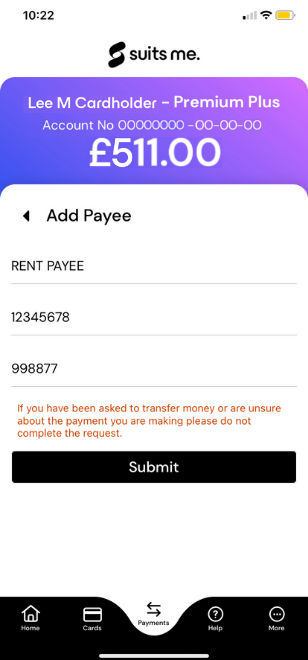
9. From the standing order payee menu, select the details of the payee you would like to set up the standing order for. If you have just added the payee, you will be taken straight through to the page to set up the standing order.
10. Choose the amount, start date, end date, payment frequency (you have the option of daily, weekly, monthly and yearly on the recurring type drop down) and also add a payment reference for the person you are sending the standing order to.
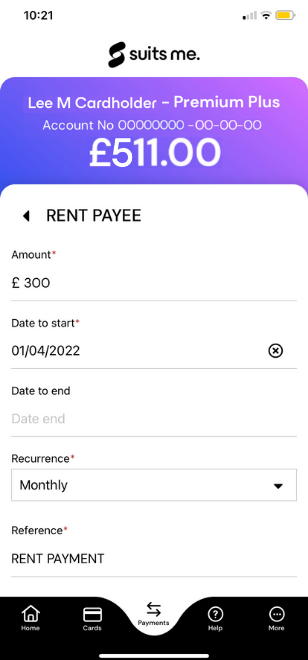
11. Check all of the details are correct, including the account number, sort code and payment amount and click ‘Authorise Standing Order’
12. Click ‘Confirm’ to confirm you are happy to proceed with the payment and any associated fees
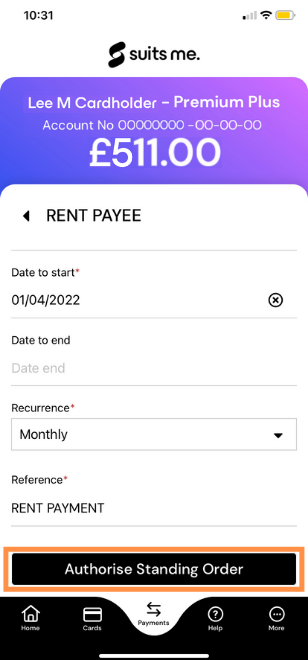
13. Congratulations, your standing order is now set up!
Suits Me® Online Banking
The below instructions are for when using the Suits Me® mobile banking app.
- Login to your Suits Me® Online Banking
- You’ll be requested to enter a proportion of your passcode to validate your identity, enter this and click ‘Confirm’ to log in
- Select ‘Payments’ at the top of the online banking home screen
- Select ‘View Standing Orders’ from the menu
- Click the ‘Setup standing order’ button at the bottom of the screen
- If you already have the payee set up in your account, you can choose their details from your Payee list and skip to step 9 on this guide
- If not, click ‘Add New Payee’
- Add the recipient name, account number, sort code and re-enter your password. Once you have checked they are correct, click ‘Submit’.
- From the standing order payee menu, select the details of the payee you would like to set up the standing order for. If you have just added the payee, you will be taken straight through to the page to set up the standing order.
- Choose the amount, start date, end date, payment frequency (you have the option of daily, weekly, monthly and yearly on the recurring type drop down) and also add a payment reference for the person you are sending the standing order to.
- Check all of the details are correct, including the account number, sort code and payment amount and click ‘Authorise Standing Order’
- Click ‘Confirm’ to confirm you are happy to proceed with the payment and any associated fees
- Congratulations, your Standing Order is now set up!
Need Help?
Struggling to set up a standing order from your Suits Me® account using either your online banking account or mobile banking app? Contact our multilingual customer care team who will be happy to help you set up a direct debit.
Phone: 0333 0151 858
Email: hello@suitsmecard.com