A standing order is a regular fixed payment from your bank account or current account to another bank account or current account. These fixed payments can be to friends, family, organisations or to other banking accounts that you may have. You can set up a standing order and amend a standing order as and when you like using your Suits Me® mobile app and online banking account.
Read our standing orders information page to learn more about what a standing order is and the differences between a standing order and a direct debit.
How to cancel a standing order
Below are the steps of how to set up a standing order with your Suits Me® account using the mobile banking app or online banking.
To set up and manage standing orders, you will need to have set up your online banking account or mobile banking app.
Suits Me® mobile banking app
The below instructions are for making a payment or transfer using your mobile device and the Suits Me® mobile app. You can access your online banking account using your desktop device, laptop or tablet, however, we recommend using our free mobile banking app as it’s quicker and easier.
Please note, if using a desktop device to access your online banking, the below steps and imagery will be slightly different but you can find some instructions at the bottom of this page.
Before starting, you will need to download the Suits Me® app using the buttons below:
1. Log in to your account using the Suits Me® app from your phone
2. You’ll be requested to enter a proportion of your passcode to validate your identity, enter this and click ‘Confirm’ to log in.
3. Click ‘Payments’ at the bottom of the app home screen
4. Click ‘View Standing Orders’ from the menu
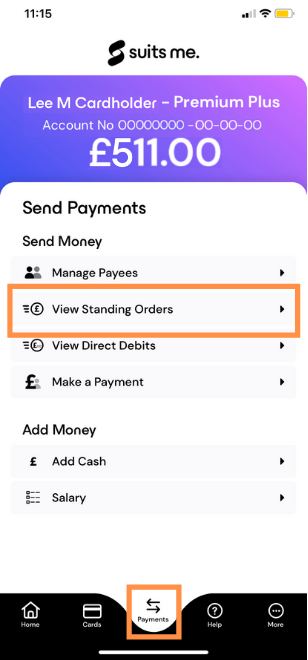
5. Select the standing order that you want to cancel from the standing order list
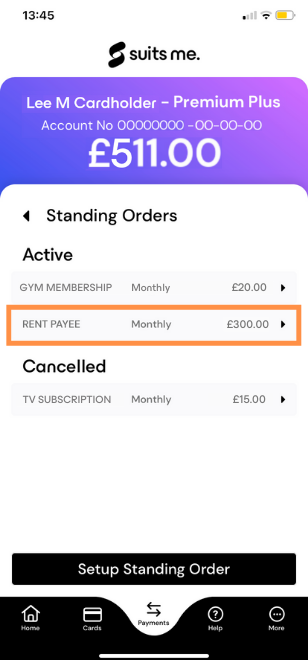
6. Check the details are correct and it is the correct standing order and account details, once you are sure click ‘Cancel Standing Order’
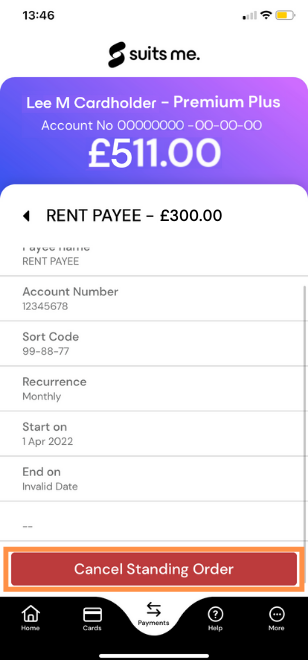
7. Click ‘Confirm’ to confirm that you want to cancel this standing order
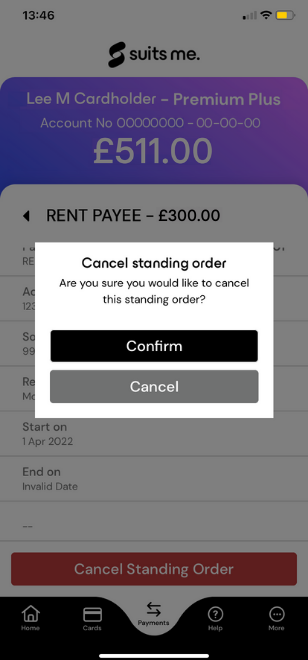
8. The standing order should now be showing as Cancelled in your standing order list.
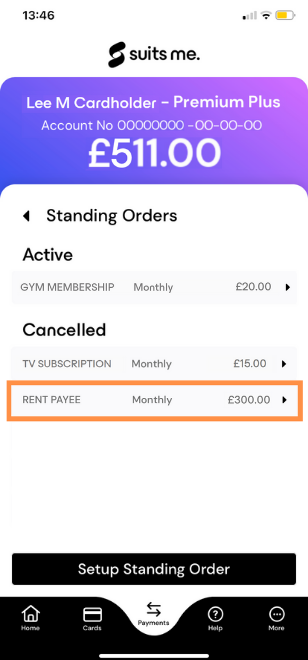
Suits Me® Online Banking
The below instructions are for when using your Suits Me® Online Banking
- Login to your Suits Me® Online Banking
- You’ll be requested to enter a proportion of your passcode to validate your identity, enter this and click ‘Confirm’ to log in
- Select ‘Payments’ at the top of the online banking home screen
- Click ‘View Standing Orders’ from the menu
- Select the standing order that you want to cancel from the standing order list
- Check the details are correct and it is the correct standing order and account details, once you are sure click ‘Cancel Standing Order’
- Click ‘Confirm’ to confirm that you want to cancel this standing order
- The standing order should now be showing as Cancelled in your standing order list.
Need Help?
Struggling to cancel a standing order that’s currently set up in your Suits Me® account using either your online banking account or the mobile banking app? Contact our multilingual customer care team who will be happy to help and assist you in cancelling your standing order.
Phone: 03330 151 858
Email: hello@suitsmecard.com